Creating Nearpod Lessons
For today, we're looking at Nearpod for class instruction. First, you need a nearpod.com account. There are a few levels, and I used the free account for a few years before upgrading. Right now I'm on a district license, but this one is on the few tech accounts I'm spending personal money on if necessary.
Get your account here.
Now that you have an account, the rest is super easy. Take any lesson you have created on Google Slides, Keynote, PowerPoint, or anything else and download it as a PDF file. From your Nearpod Library, simply click CREATE LESSON. Notice the handy drag and drop image? YEP. It's that easy.
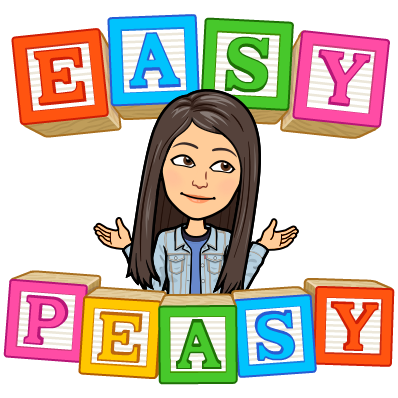
Once you drag and drop your PDF, select to upload it as INDIVIDUAL SLIDES. This builds the lesson presentation, and creating the activities and content additions is next.
How do you know what to do? Simple, really. Check out Myf Maywald's alignment of activities to Bloom for ideas. Now, this is just an intro, and some of the best activites aren't included here. Specifically, TIME TO CLIMB is amazing, and I'll be going over that next week.
(The image doubles as a link!)
When you add the acitivites, you are ready to save and share the lesson. You can use LIVE lessons for instruction during class while you are present and you are in control of the devices. The other option is STUDENT PACED, and that's great for review, homework, or even sub plans. There are so many ways you can use Nearpod, but this is really the first step.
Need help? I'm working on the tutorial and will update to upload the video ASAP.

Comments
Post a Comment