Google Docs Link Sharing
 We've all had *THAT* moment. We're working on a special data report or important work file only to log in and see SOMETHING HAPPENED. Fortunately, Google is amazing with tracking all changes, but what if you could eliminate that moment of stomach-in-your-chest "What if it's gone forever?!?!" feeling from the very start?
We've all had *THAT* moment. We're working on a special data report or important work file only to log in and see SOMETHING HAPPENED. Fortunately, Google is amazing with tracking all changes, but what if you could eliminate that moment of stomach-in-your-chest "What if it's gone forever?!?!" feeling from the very start?
What if you could force people to make a copy? Or if you could let them see it and then make a copy with your document as a template? Alas, I bring you this entry.
Google Docs: Basic Sharing
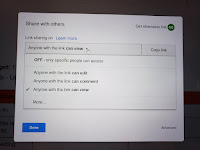
The easiest share is clicking the blue box. From here, you may select the type of permission you want to give and add the email addresses with which you want to share.
If you would rather share a link directly, click the icon on the top right. You can easily copy and paste the link anywhere you desire.
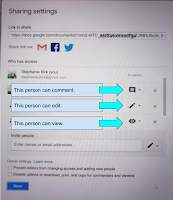
When you click advanced, you further your choices and control. In this image, for example, you can see who will have which permissions on your document.
One thing to keep in mind is that the bottom options protect your work by preventing editors from changing access or adding people and by disabling certain uses as well.
Google Docs: Modified Link Sharing
In the years I have been lucky enough to have Google for Education, I have learned a few tricks that will help you with sharing Google Docs. I am sure there are many other tricks (see link below), but these are the ones I have come to habitually use.
Force Copy - To share your document and force viewers to make their own copy, go to the URL and change the word "edit" to "copy". Look at the link yourself.
Template Preview - To share your document using a preview window and a button to "USE TEMPLATE", go to the URL and change the word "edit" to "template/preview".
Modify URL - Use bitly to create a shorter link to the same document. I personally use the free account for my classroom purposes, but feel free to buy an account and do more.
QR Code - Here's the deal: You can use ANY QR Code generator. I've tried several. Right now, my favorite is QRCode Monkey. It is free, and I love to change the QR Code colors to match our school colors. See what I mean?
Other Resources for Sharing Links
I'm not an expert though, and there are MANY exciting ways to share your links. When I was Googling around, I came across this blog entry by Tony Vincent. He gives the force copy and template preview tips, but he also adds a few more you should try with Sheets, Slides, Drawing, and Docs.


Comments
Post a Comment